Designer options
Designer Options
Designer options are set via the “View>Options...” menu command.
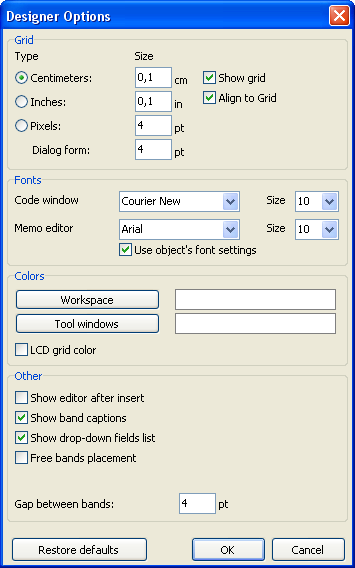
Here you can set the preferred units (centimetres, inches, pixels) and grid spacing. Tip: you can also cycle through the units from within the designer by double-clicking on the left part of the status bar where the current units are displayed.
You can set grid visibility and alignment to grid. This can also be done via buttons in the “Standard” toolbar from within the designer.
You can set a font for the code editor window and for the “Text” object editor. If the “Use object's font settings” option is enabled, the font in the text editor window matches the font of the object being edited.
The default white background of the designer workspace and tool windows can be modified via the “Workspace” and the “Tool windows” buttons.
The “LCD grid color” option increases contrast of the grid lines a little and improves their visibility on LCD monitors.
The “Show editor after insert” option controls what happens when new objects are inserted. If the option is enabled, its editor will be displayed each time an object is inserted. When creating a large number of blank objects, it is recommended to temporarily disable the option.
Disabling the “Show band captions” option hides band captions, so saving some space on a design page. When disabled, the band captions are shown inside the band workspace.
The “Show drop-down list of fields” option controls whether the drop-down list is accessible when pointing with the mouse to “Text” objects which are connected to data fields. This may be necessary if there are many narrow “Text” objects in a band
The “Free band placement” option disables snapping of bands to the page. This option is disabled by default and bands are automatically grouped on the page according to their function. The gap between bands is set in the “Gap between bands” field.