Formatting
Formatting of Values
A feature of aggregate functions is that the returned numerical values are not formatted, as shown by the first example, which uses “SUM”:

Data fields usually return a formatted value, which is simply displayed by the “Text” object without any change. To apply formatting to the “SUM” result, let's use the value formatting tools in FastReport.
Select the object containing the Sum and open the format editor either from 'Display Format...' in its context menu or through the “DisplayFormat” property in the Object Inspector.
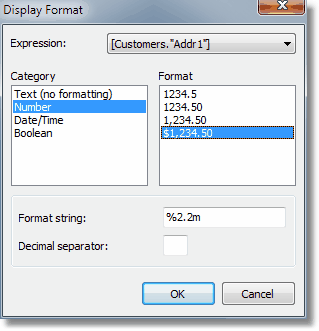
This editor lists the format categories on the left, the corresponding formats on the right and the format string and decimal separator for the selected category and format below. We’ll select the “Number” category and "$1,234.50" format. The format string is an argument for the Delphi "Format" function, which FastReport uses to implement number formatting. The format string and decimal separator can be changed. If the decimal separator is left blank then the current regional setup value is used.
After clicking ОK and previewing the report you will see that the Sum in the report is now formatted correctly:

Note the combobox at the top of the dialogue form. If we have more than one expression in an object, we may set different formatting for each expression.
Inline formatting
Inline formatting allows you to set different formatting for each expression contained in the object. It was used in previous versions of FastReport. Now it is obsolete (use the formatting dialogue to set different formatting for each expression).
Using the example, re-size the footer and its object and change the object text to this:
Total: [SUM(<Group."ItemsTotal">,MasterData1)]
Number: [COUNT(MasterData1)]
The total and the number of orders will be displayed in the object.
In the report preview both of these values are shown in monetary format, which we had previously set. This is incorrect:

To display each value in its correct format they need to be formatted individually. To do this we use format tags, which are placed just before the closing square bracket of the expression. In our example, disable formatting for the object (select “Text (no formatting)” category in the format editor). Now we need to specify the format for just the first expression, as the second one will be displayed correctly by default (i.e. as an integer). Change the object text as follows:
Sum: [SUM(<Group."ItemsTotal">,MasterData1) #n%2,2m]
Number: [COUNT(MasterData1)]
Preview the report to make sure that the object is displayed correctly:

The general syntax of format tags is:
[expression #formattag]
Note that the space character between the expression and the “#” symbol is mandatory! The format tag itself might look like:
#nformat_string – numerical format
#dformat_string – date/time format
#bFalse,True – boolean format
Format_string in each case is the argument to the function used for formatting. So, for numerical formatting the Delphi Format function is used, and for date/time the FormatDateTime function. The syntax for these functions can be found in the Delphi help system. Below are several values used in FastReport:
for numerical formatting:
%g – number with the minimal places after the decimal point
%2.2f – number with a fixed number of places after the decimal point
%2.2n – as previous, but with thousands separator
%2.2m – monetary format, accepted by the Windows OS, dependent on the regional settings in the control panel
for date/time formatting:
dd.mm.yyyy – date as '23.12.2003'
dd mmm yyyy – date as '23 Nov 2003'
dd mmmm yyyy – date as '23 November 2003'
hh:mm – time as '23:12'
hh:mm:ss – time as '23:12:00'
dd mmmm yyyy, hh:mm – date and time as '23 November 2003, 23:12'
A comma or a dash can be used instead of the dot in the format_string for numerical formatting. This symbol is used as the separator between the integer and the fractional parts of the value. Any other character is not allowed.
For formatting with the “#b” type (boolean), the format_string is entered as two values separated by a comma. The first value corresponds to “False” and the second to “True”.