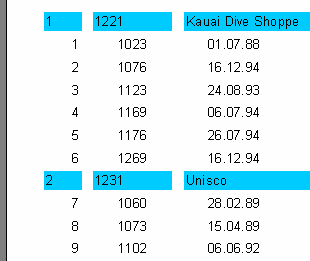Line Numbering
Line Numbering
Let's use our example to show how to number the lines in a group. To do this, we add a “Text” object containing a system variable [Line] to both of our bands (this is most easily done by dragging & dropping from the “Variables” tab of the “Data Tree” pane).
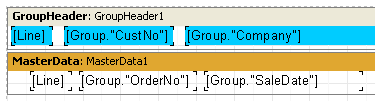
When previewing the report, we can see that both the data levels now have their own line numbers:
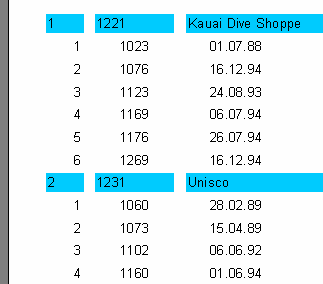
To continuously number the second level data lines, use the [Line#] variable instead of [Line] in the “Text” object on the data band. The result will then look like: