Group Features
Group Features
Let’s look at how the group is output when the report calls for a new page:
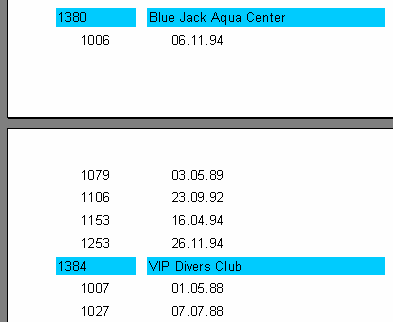
Loking at the report, it is unclear to which client the list of orders at the top of the second page refers. FastReport allows the group header to be output on the new page (which in our case identifies the client). To do this, enable the “ReprintOnNewPage” property for the “Group header” band using the object inspector or the context menu. This will alter the report as shown:
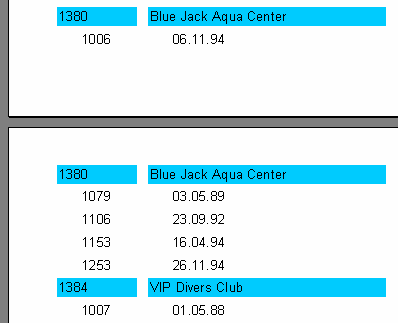
There is another way to avoid breaking groups at page boundaries. This is to enable the “KeepTogether” property for the group header in the object inspector or context menu. Then, if the whole group doesn't fit into the free space on the output page, it is moved as a whole to a new page. In our example, appearing like this:
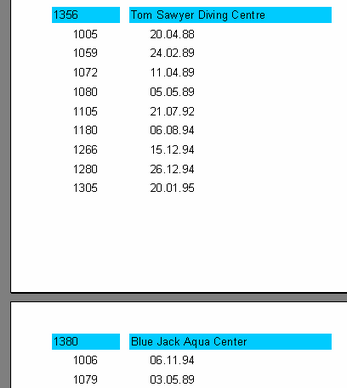
A lot of blank space may be left on some pages but, if possible, the group is displayed complete on one page.
The “StartNewPage” group header property allows the output of groups on separate pages. It possibly will lead to a wastage of paper but might be useful in some situations.
Reset page numbers
The “Group header” band has a “ResetPageNumbers” property which allows us to reset page numbers when printing a group. What is it for?
Here's an example: you have created a report which puts the customer name in a group header and customer orders in the data band. Now you need to print the report and send it to all your customers, each customer getting only the pages of the report which refer to them. Unfortunately, the page numbering in the report is continuous, so a customer getting the pages numbered 50 to 52 will ask "where are the first 49 pages?". To avoid this situation you have to number to each customer's pages with its own sequence. Inside the report each group will have pages numbered from 1.
Please note: if you set “ResetPageNumbers” to True, you should also set “StartNewPage” to True, so that each group will start on a new page. To print the page number or total pages, you should use the [Page] and [TotalPages] system variables and not [Page#] and [TotalPages#].
Drill-down groups
The group header has a property called "DrillDown". If you set it to True, the group becomes interactive. This means you can click on the group header in the preview window and the group will expand (display all records in the group) or collapse (display only the header and, if ShowFooterIfDrillDown is True, the footer).
Here is an example of such a group with one expanded header:

You can control whether all groups are collapsed or expanded when the report first runs. By default a group is collapsed but you can set "ExpandDrillDown" to True if you want it expanded. You can also use the preview's context menu to expand or collapse all groups at once.