Report settings
Report Settings
The Report Settings dialogue is available from the “Report>Options...” menu. The dialogue has three pages.
On the first tab you can see the general settings for the report:
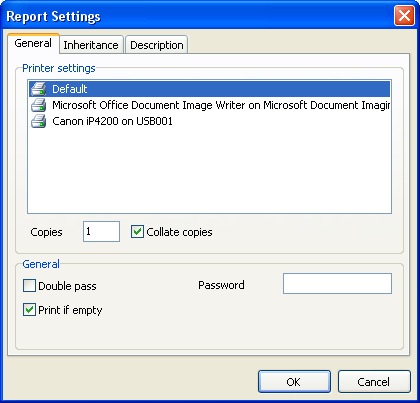
You can tie a report to one of the printers installed in the system. This means that the selected printer will become the default when printing that report. This might be useful in cases where there are several different printers in the system; e.g. text documents can be tied to monochrome printers, while documents with graphics tied to color capable ones. “Default” is listed in Printer settings - when this is selected, the report will not be tied to any particular printer but will be printed on the system's default printer.
You can also set the number of report copies to be printed and whether to collate the output. The value set in this dialogue will be shown in the “Print” dialogue when printing the report.
If the “Double pass” flag is checked report generation will be performed in two steps. During the first pass a draft report is created and divided into pages, but is not available for preview. In the second pass the draft report is converted to a standard report which is then saved in the preview stream.
Why are two passes necessary? Mostly this option is used in cases where a report needs access to the total number of pages in the report, i.e. for use as “Page 1 of 15”. The total number of pages is calculated during the first pass and is made available via the “TOTALPAGES” system variable. The most frequent mistake is to attempt to use this variable in a single-pass report, when the variable will return 0.
Another use for two passes is to perform some calculations in the first pass and display the results in the second pass. For example, when a sum is to be displayed in a group header instead of in the usual group footer. Calculations of this type are accomplished by writing report script code in the “OnBeforePrint” event of an object.
The third tab of the dialogue allows you to set descriptive properties for the report:
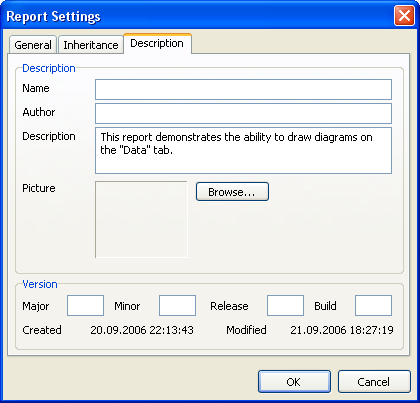
All fields on this page are for information purposes only and are not printable.