Multi-page reports
Multi-Page Reports
A report can consist of several design pages. Multi-page designs allow for the adjustment of properties such as size and orientation of each page, as well as allowing variation in the placement of objects and bands on the pages. When this type of report is output all bands from the first design page are be displayed, then bands from the second page, and so on.
When a new report is created in the designer it contains one page by default. You can add a new page by clicking on the  button in the toolbar or by selecting the “File>New page” menu command. Then you would see that a new page tab appears in the designer:
button in the toolbar or by selecting the “File>New page” menu command. Then you would see that a new page tab appears in the designer:
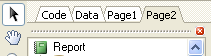
You can easily switch between pages by clicking on the page tabs. Page tabs can be dragged (“drag&drop”) to easily change their printing order. An unnecessary page can be deleted using the  button in the toolbar or by selecting the “Edit>Delete page" menu command. You can also call the context menu by right-clicking on the page tab:
button in the toolbar or by selecting the “Edit>Delete page" menu command. You can also call the context menu by right-clicking on the page tab:
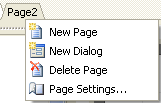
The number of design pages in a report is unlimited. As a rule additional pages are used either for title pages or, in more complicated reports, for data coming from many data sources.
Here is a simple example of creating a title page. Let's use our previous report having one data level. Add a new page to it, it will be added as a second page. Move it to the front of the report by grabbing the Page2 tab with the mouse and dragging it over the first page tab, Page1. This changes the page order. Select the new page and place a “Text” object containing “Our report” in the middle of the page. That is all that is needed. The report with a title page is complete:
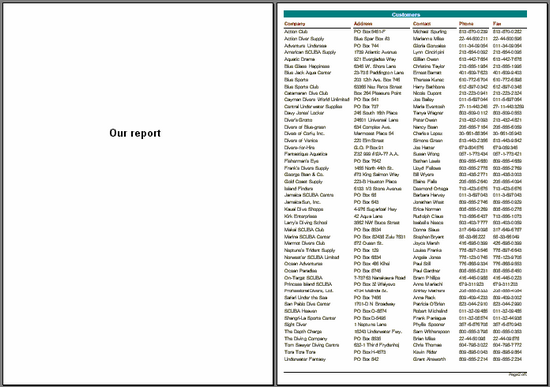
Pay attention to one feature of multi-page reports, however. If the “PrintOnPreviousPage” property is enabled in the object inspector for the second output page, then the second output page's objects will start printing on the white space of the first output page, and not on the new output page.
Sometimes the need arises to show static data several times over, for example when printing “Blank” business cards or post cards. For this purpose data bands have the “RowCount” property, and the report page has the “PageCount” property.
These two properties control the degree of band/page repetition in the report, without being influenced by the report data.